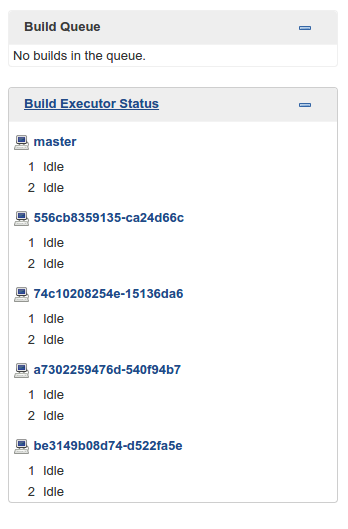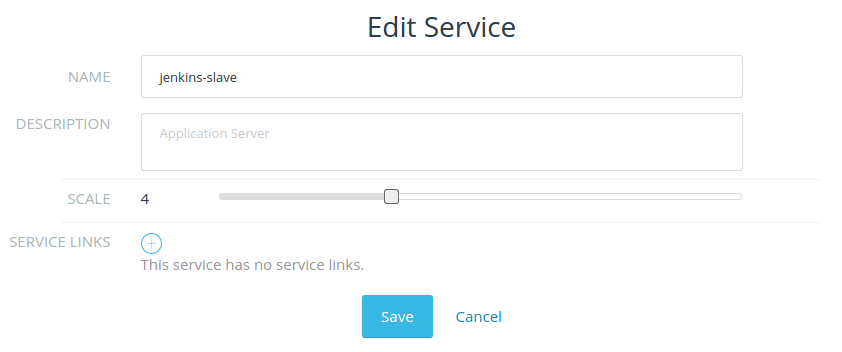5 Keys to Running Workloads Resiliently with Rancher and Docker – Part 1
Containers and orchestration frameworks like Rancher will soon allow
every organization to have access to efficient cluster management. This
brave new world frees operations from managing application configuration
and allows development to focus on writing code; containers abstract
complex dependency requirements, which enables ops to deploy immutable
containerized applications and allows devs a consistent runtime for
their code. If the benefits are so clear, then why do companies with
existing infrastructure practices not switch? One of the key issues is
risk. The risk of new unknowns brought by an untested technology, the
risk of inexperience operating a new stack, and the risk of downtime
impacting the brand. Planning for risks and demonstrating that the ops
team can maintain a resilient workload whilst moving into a
containerized world is the key social aspect of a container migration
project. Especially since, when done correctly, Docker and Rancher
provide a solid framework for quickly iterating on infrastructure
improvements, such as [Rancher
catalogs](https://docs.rancher.com/rancher/latest/en/catalog/) for
quickly spinning up popular distributed applications like
ElasticSearch.
In regard to risk management, we will look into identifying the five
keys to running a resilient workload on Rancher and Docker. The topics
that will be covered are as follows:
- Running Rancher in HA Mode (covered in this post)
- Using Service Load Balancers in Rancher
- Setting up Rancher service health checks and monitoring
- Providing developers with their own Rancher setup
- Discussing Convoy for data resiliency
I had originally hoped to perform experiments on a Rancher cluster
built on a laptop using Docker Machine with a Rancher
Server and various
Rancher Agents on Raspberry Pis. Setup instructions
here.
The problem is that most Docker images are made for Intel based CPUs, so
nothing works properly on Pi’s ARM processors. Instead I will directly
use AWS for our experiments with resilient Rancher clusters. With our
initial setup, we have 1 Rancher Server and 1 Agent. Let’s deploy a
simple multiple container application. 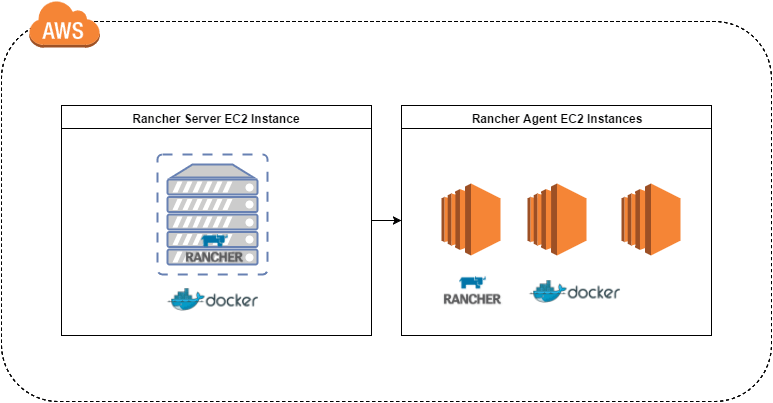
The above diagram illustrates the setup I am going to use to experiment
with Rancher. I chose AWS because I am familiar with the service, but
you can choose any other provider for setting up Rancher according to
the Quick Start
Guide.
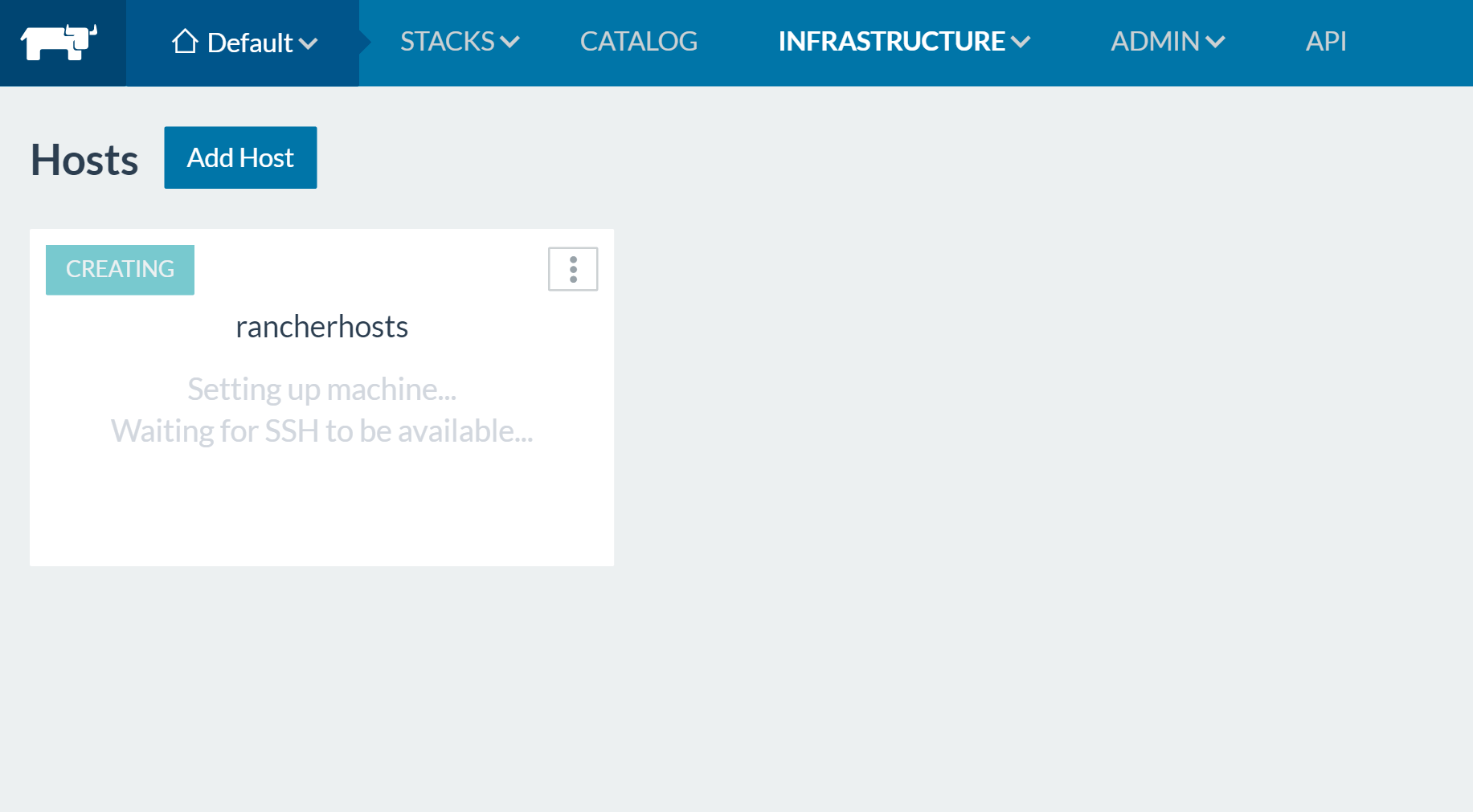
Let’s test our stack with the WordPress
compose
described in the Rancher Quick Start instructions. 
So now our application is up and running, the one scenario is what
happens if the Rancher Server malfunctions? Or a network issue occurs?
What happens to our application? Will it still continue serving
requests? 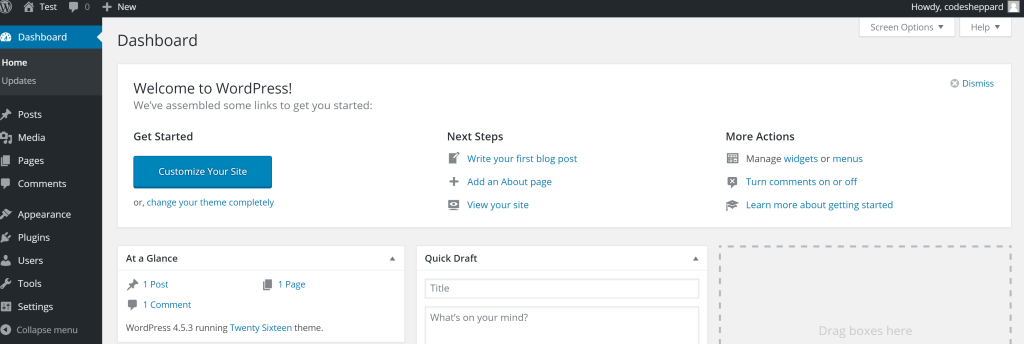
For this experiment, I will perform the following and document the
results.
- Cutting the Internet from Rancher Agent to Rancher Server
- Stopping the Rancher Server Container
- Peeking under the hood of the Rancher Server Container
Afterwards we will address each of these issues, and then look at
Rancher HA as a means of addressing these risks.
Cutting the Internet from Rancher Agent to Rancher Server
So let’s go onto AWS and block all access to the Rancher Server from my
Rancher Agents.
- Block access from Rancher Server to Rancher Agent
- Note down what happens
- Kill a few WordPress containers
- Re-instantiate the connection
Observations:
Firstly, after a few seconds our Rancher hosts end up in a reconnecting
state. 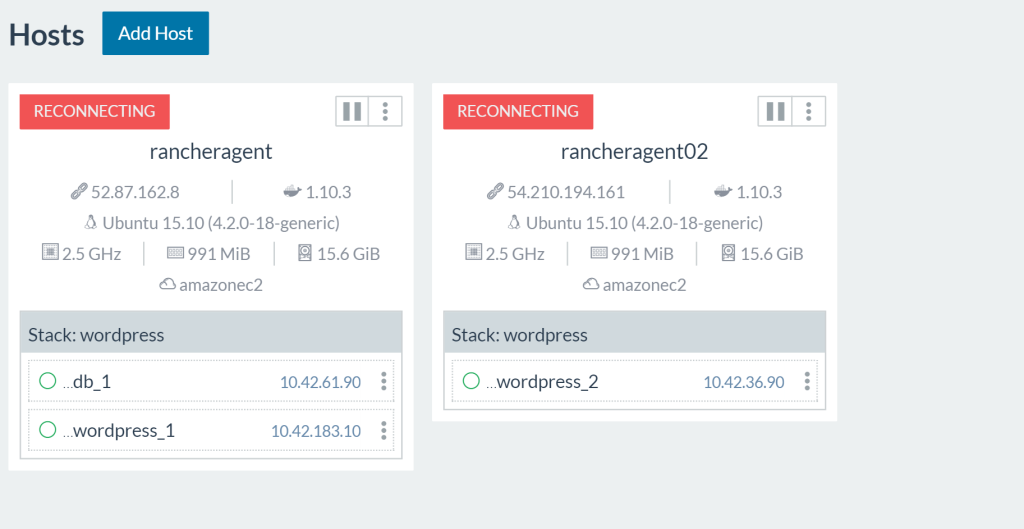
Browsing to my WordPress URL I can still access all my sites properly.
There is no service outage as the containers are still running on the
remote hosts. The IPSec tunnel between my two agents is still
established, thus allowing my lone WordPress container to still connect
to the DB. Now let’s kill a WordPress container and see what happens.
Since I can’t access my Rancher Agents from the UI, I will be SSHing
into the agent hosts to run Docker commands. (Instructions for SSHing
into Rancher-created hosts can be found
here)

The WordPress container does not get restarted. This is troublesome, we
will need our Rancher Server back online. Let’s re-establish the network
connection and see if the Rancher Server notices that one of our
WordPress services is down. After a few moments, our Rancher Server
re-establishes connection with the agents and restarts the WordPress
container. Excellent. So the takeaway here is that Rancher Server can
handle intermittent connection issues and reconnect to the agents and
continue on as usual. Although, for reliable uptime of our containers we
would need multiple instances of Rancher Server on different hosts for
resiliency against networking issues in the data center. Now, what would
happen if the Rancher Server dies? Would we lose all of our ability to
manage our hosts after it comes back? Let’s find out!
Killing the Rancher Server
In this second experiment I will go into the Rancher Server host and
manually terminate the process. Generally a failure will result in the
Docker process restarting due to –restart=always being set. Though
let’s assume that either your host ran out of disk space or otherwise
borked itself.
Observations:
Let’s simulate catastrophic failure, and nuke our Rancher container.
sudo docker stop rancher-server As with the network experiment our
WordPress applications still run on the agents and serve traffic
normally. The Rancher UI and any semblance of control is now gone. We
don’t like this world, so we will start the rancher-server back up.
sudo docker start rancher-server After starting up again, the Rancher
server picks up where it left off. Wow, that is cool, how does this
magic work?
Peeking under the hood of the Rancher Server Container
So how does the Rancher Server operate? Let’s take a brief tour into the
inner working of the Rancher server container to get a sense of what
makes it tick. Taking a look at the Rancher Server Docker build file
found here.
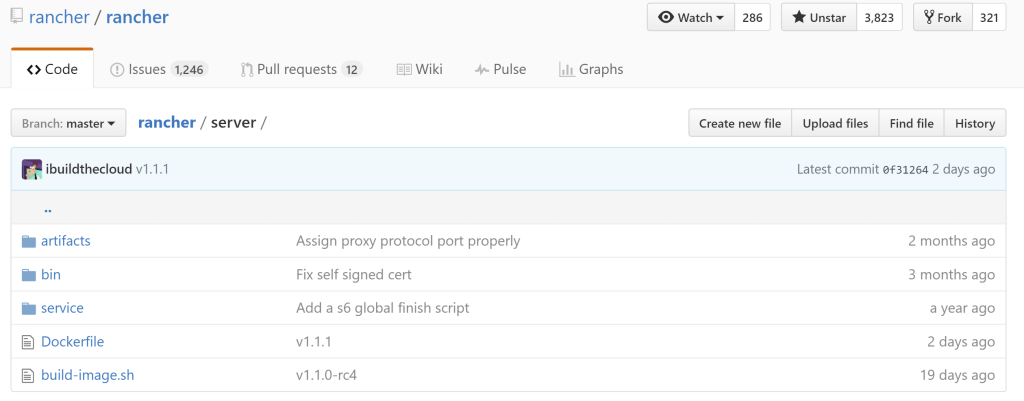
# Dockerfile contents
FROM ...
...
...
CMD ["/usr/bin/s6-svscan", "/service"]
What is s6-svscan? It is a supervisor process that keeps a process
running based on commands found in files in a folder; these key files
are named as Run, Down, and Finish. If we look inside the service
directory we can see that the container will install dependencies and
use s6-svscan to start up 2 services. 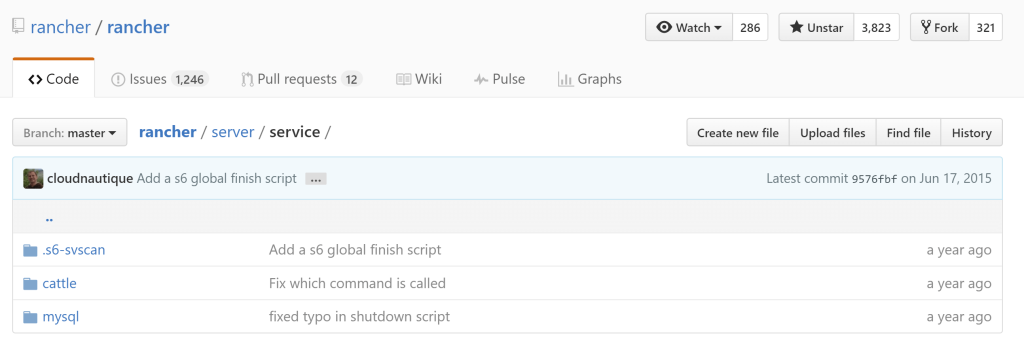
The Cattle service, which is the core Rancher scheduler, and a MySQL
instance. Inside our container the following services are being run.
PID TTY STAT TIME COMMAND
1 ? Ss 0:00 /usr/bin/s6-svscan /service
7 ? S 0:00 s6-supervise cattle
8 ? S 0:00 s6-supervise mysql
9 ? Ssl 0:57 java -Xms128m -Xmx1g -XX:+HeapDumpOnOutOfMemoryError -XX:HeapDumpPath=/var/lib/cattle/logs -Dlogback.bootstrap.level=WARN -cp /usr/share/cattle/1792f92ccdd6495127a28e16a685da7
135 ? Sl 0:01 websocket-proxy
141 ? Sl 0:00 rancher-catalog-service -catalogUrl library=https://github.com/rancher/rancher-catalog.git,community=https://github.com/rancher/community-catalog.git -refreshInterval 300
142 ? Sl 0:00 rancher-compose-executor
143 ? Sl 0:00 go-machine-service
1517 ? Ss 0:00 bash
1537 ? R+ 0:00 ps x
We see that our Rancher brain is a Java application named Cattle, which
uses a MySQL database embedded within its container to store state. This
is quite convenient, but it would seem that we found the single point of
failure on our quick-start setup. All the state for our cluster lives in
one MySQL instance which no one knows existed. What happens if I nuke
some data files?
Corrupting the MySQL Store
Inside my Rancher server container I executed MySQL commands. There is a
certain rush of adrenaline as you execute commands you know will break
everything.
docker exec -it rancher-server bash $ > mysql mysql> use cattle; mysql> SET FOREIGN_KEY_CHECKS = 0; mysql> truncate service; mysql> truncate network;
Lo and behold, my Rancher service tracking is broken, even when I kill
my WordPress containers they do not come back up, because Rancher no
longer remembers them. 
Since I also truncated the network setup tables, my WordPress
application no longer knows how to route to its DB. 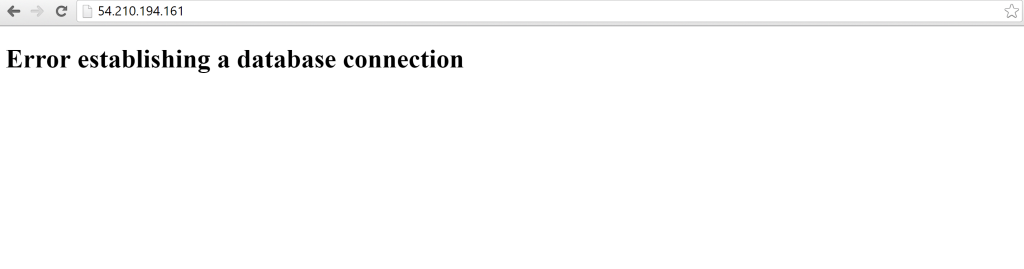
Clearly, to have confidence in running Rancher in production, we need a
way to protect our Rancher Server’s data integrity. This is where
Rancher HA comes in.
Rancher HA Setup Process
The first order of business is we need to secure the cluster data. I
chose AWS RDS for this because it is what I am familiar with — you can
manage your own MySQL or choose another managed provider. We will
proceed assuming we have a trusted MySQL management system with backups
and monitoring. Following the HA setup steps documented in Rancher:
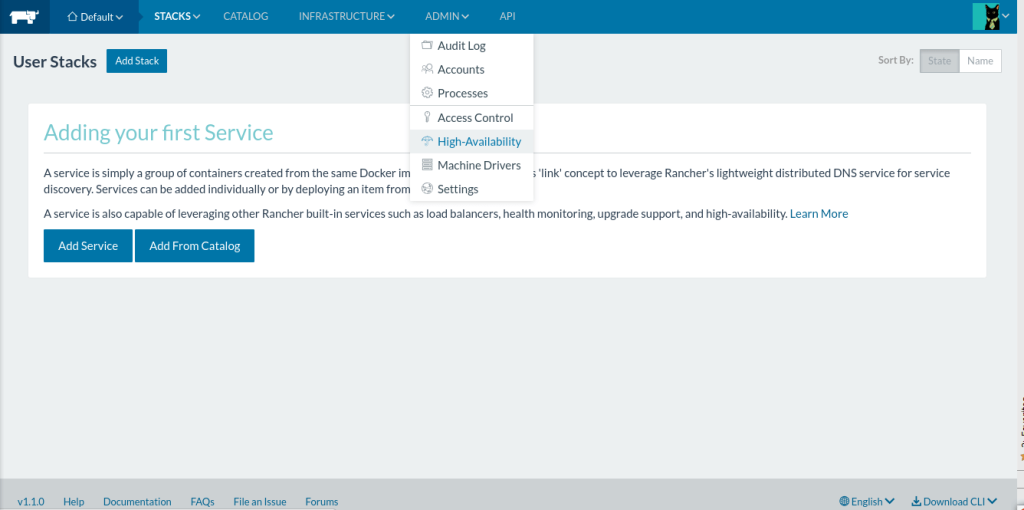
As per the setup guide, we create an AWS RDS instance to be our data
store. Once we have our database’s public endpoint, the next step is to
dump your current Rancher installation’s data, and export it to the new
database. 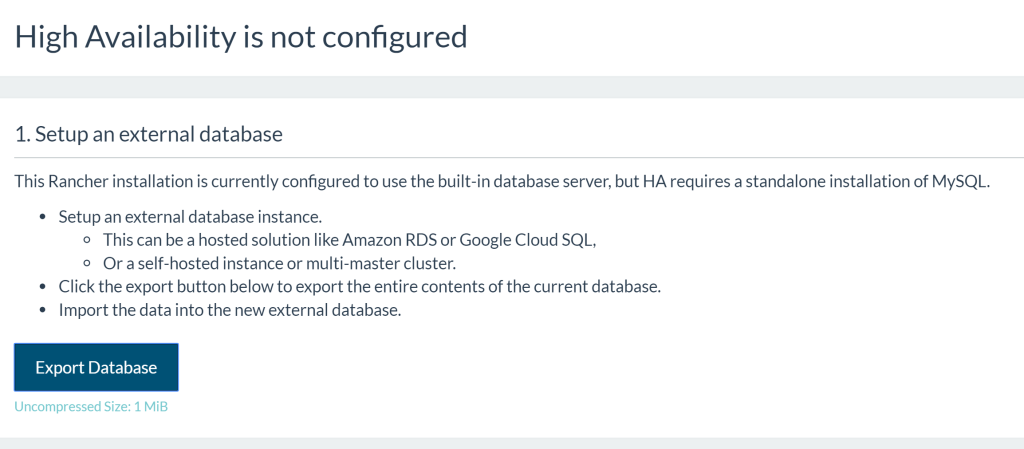
For this I created an RDS instance with a public IP address. For your
first Rancher HA setup I recommend just making the database public, then
secure it later with VPC rules. Since Rancher provides an easy way to
dump the state, you can move it around to a secured database at a later
time. Next we will set up our Rancher Server to use the new database.
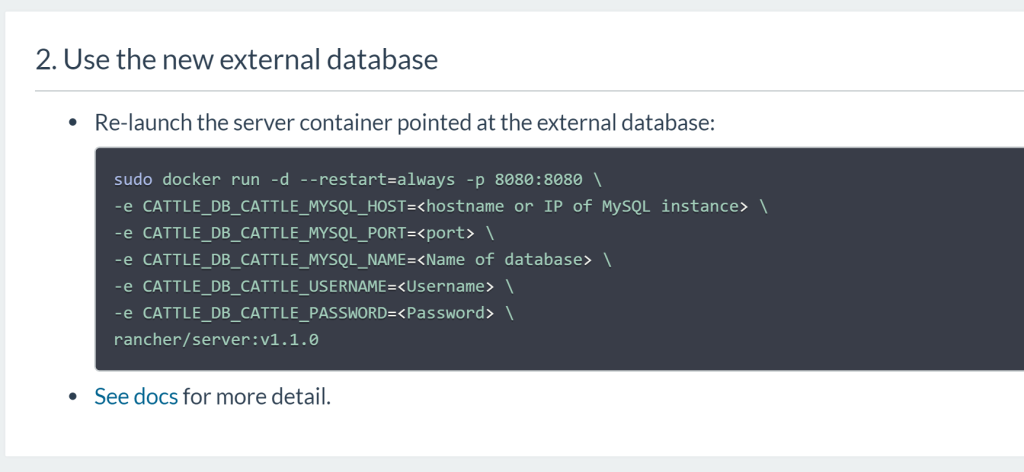
After Rancher detects that it is using an external database, it will
open up 2 more options as part of setting up HA mode. (At this point, we
have already solved our point of failure, but for larger scale
deployments, we need to go bigger to lower risk of failure.) 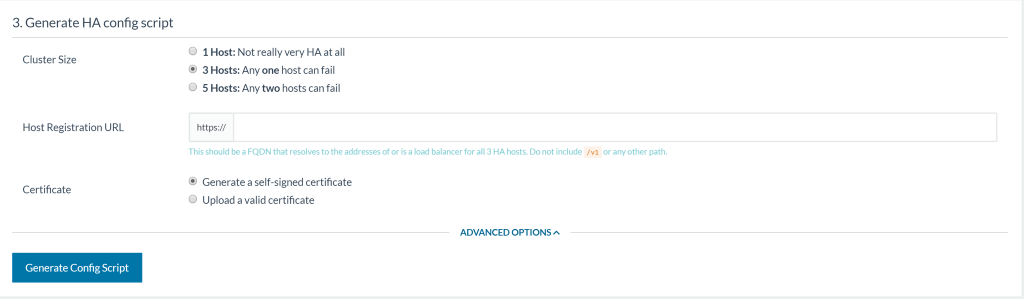
Oh no, decision! — but no worries, let’s go through each of these
options and their implications. Cluster size, notice how everything
is odd? Behind the scenes, Rancher HA sets up a ZooKeeper Quorum to keep
locks in sync (More on this in the appendix). ZooKeeper
recommends odd numbers because an even number of servers does not
provide additional fault tolerance. Let’s pick 3 hosts to test out the
feature, as it is a middle ground between usefulness and ease of setup.
Host registration URL, well this section is asking us to provide the
Fully Qualified Domain Name (FQDN) of our Rancher HA cluster. The
instructions recommend an external loadbalancer or a DNS record that
round robins between the 3 hosts. 
The examples would be to use a SRV
Record on your DNS provider
to balance between the 3 hosts; or an ELB on AWS with the 3 Rancher EC2
instances attached; or just a plain old DNS record pointing to 3 hosts.
I choose the DNS record for my HA setup as it is the simplest to setup
and debug. Now anytime I hit https://rancher.example.com my DNS
hosting provider will round robin requests between the 3 Rancher hosts
that I defined above. SSL Certificate is the last item on the list.
If you have your own SSL certificate on your domain then you can use it
here. Otherwise Rancher will provide a self-signed certificate instead.
Once all options are filled, Rancher will update fields in its database
to prepare for HA setup. You will then be prompted to download a
rancher-ha.sh script.
WARNING Be sure to kill the Rancher container you used to generate the
rancher-ha.sh script. It will be using ports that are needed by the
Rancher-HA container that will be spun up by the script.
Next up, copy the rancher-ha.sh script onto each of the participating
instances in the cluster and then execute them on the nodes to setup HA.
Caveat! Docker v1.10.3 is required at the time of writing. Newer
version of Docker is currently unsupported for the rancher-ha.sh
script.
You can provision the correct Docker version on your hosts with the
following commands:
#!/bin/bash
apt-get install -y -q apt-transport-https ca-certificates
apt-key adv --keyserver hkp://p80.pool.sks-keyservers.net:80 --recv-keys 58118E89F3A912897C070ADBF76221572C52609D
echo "deb https://apt.dockerproject.org/repo ubuntu-trusty main" > /etc/apt/sources.list.d/docker.list
apt-get update
apt-get install -y -q docker-engine=1.10.3-0~trusty
# run the command below to show all available versions
# apt-cache showpkg docker-engine
After Docker, we need to make sure that our instances can talk to each
other so make sure the ports listed on the Rancher multi-node requirements
page are open.
Advice! For your first test setup, I recommend opening all ports to
avoid networking-related blockers.
Once you have the correct prerequisites, you can run the rancher-ha.sh
script on each participating host. You will see the following output.
...
ed5d8e75b7be: Pull complete
ed5d8e75b7be: Pull complete
7ebc9fcbf163: Pull complete
7ebc9fcbf163: Pull complete
ffe47ea37862: Pull complete
ffe47ea37862: Pull complete
b320962f9dbe: Pull complete
b320962f9dbe: Pull complete
Digest: sha256:aff7c52e52a80188729c860736332ef8c00d028a88ee0eac24c85015cb0e26a7
Status: Downloaded newer image for rancher/server:latest
Started container rancher-ha c41f0fb7c356a242c7fbdd61d196095c358e7ca84b19a66ea33416ef77d98511
Run the below to see the logs
docker logs -f rancher-ha
This is where the rancher-ha.sh script creates additional images that
support the HA feature. Due to the addition of components to the Rancher
Server, it is recommended to run a host with at least 4 GB of memory. A
docker ps of what is running after running the rancher-ha.sh script is
shown here. 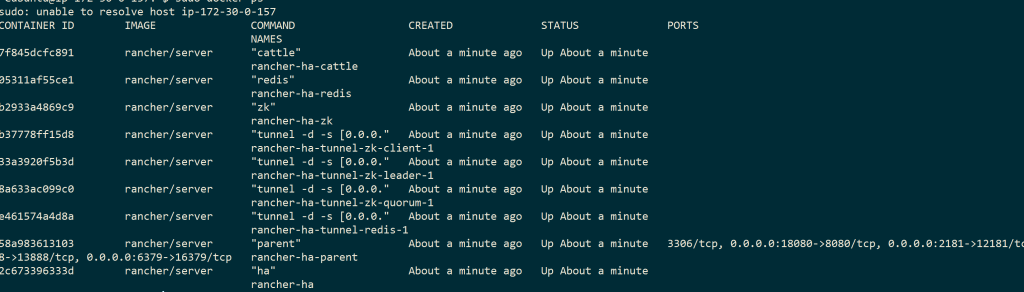
Common Problems and Solutions
You may see some connection errors, so try to run the script on all 3
hosts first. You should see logs showing members being added to the
Rancher HA Cluster.
time="2016-07-22T04:13:22Z" level=info msg="Cluster changed, index=0, members=[172.30.0.209, 172.30.0.111, ]" component=service
...
time="2016-07-22T04:13:34Z" level=info msg="Cluster changed, index=3, members=[172.30.0.209, 172.30.0.111, 172.30.0.69]" component=service
Sometimes you will see a stream of the following error lines.
time="2016-07-23T14:37:02Z" level=info msg="Waiting for server to be available" component=cert
time="2016-07-23T14:37:02Z" level=info msg="Can not launch agent right now: Server not available at http://172.17.0.1:18080/ping:" component=service
This is the top level symptom of many issues. Here are some other issues
I have identified by going through the GitHub issues list and various
forum posts: Security Group Network issues Sometimes your nodes are
binding on the wrong
IP
so you would want to coerce Rancher to broadcast the correct
IP.
ZooKeeper not being up It is possible that the ZooKeeper Docker
container is not able to communicate with the other nodes, so you would
want to verify
ZooKeeper
and you should expect to see this sample
output.
Leftover files in the /var/lib/rancher/state directory from previous
HA attempt If you ran the rancher-ha.sh multiple times then you may
need to clean up old state
files.
Broken Rancher HA setup state from multiple reattempts Drop
Database
and try again. There is a previous issue with detailed
steps
to try to surface the issue. Insufficient Resources on the machine
Since Rancher HA runs multiple Java processes on the machine, you will
want to have at least 4 GB of memory. While testing with a t2.micro
instance with 1 GB the instance became inaccessible due to being memory
constrained. Another issue is that your database host needs to support
50 connections per HA node. You will see these messages when you attempt
to spin up additional nodes.
time="2016-07-25T11:01:02Z" level=fatal msg="Failed to create manager" err="Error 1040: Too many connections"
Mismatched rancher/server:version By default the rancher-ha.sh
script pulls in rancher/server:latest, but this kicked me in the back
because during my setup, Rancher pushed out rancher/server:1.1.2 so I
had two hosts running rancher/server:1.1.1, and my third host was
rancher/server:1.1.2. This caused quite a headache, but a good takeaway
is to always specify the version of rancher/server when running the
rancher-ha.sh script on subsequent hosts.
./rancher-ha.sh rancher/server: Docker virtual network bridge was
returning wrong IP This was the issue I ran into – my HA setup was
trying to check agent health on the wrong Docker interface.
curl localhost:18080/ping > pong curl http://172.17.0.1:18080/ping > curl: (7) Failed to connect to 172.17.0.1 port 18080: Connection refused
The error line is found on
rancher/cluster-manager/service
And the offending error call is found here in
rancher/cluster-manager/docker
What the code is doing is to locate the Docker Bridge and attempt to
ping the :18080 port on the exposed Docker port. Since my Docker bridge
is actually set up on 172.17.42.1 this will always fail. To resolve it I
re-instantiated the host because the multiple Docker installation seemed
to have caused the wrong bridge IP to be fetched. After restarting the
instance and setting the correct Docker bridge, I now see the expected
log lines for HA.
After Setting Up HA
time="2016-07-24T19:51:53Z" level=info msg="Waiting for 3 host(s) to be active" component=cert
Excellent. With one node up and ready, repeat the procedure for the rest
of the hosts. After 3 hosts are up, you should be able to access the
Rancher UI on the URL you specified for step 3 of the setup.
time="2016-07-24T20:00:11Z" level=info msg="[0/10] [zookeeper]: Starting "
time="2016-07-24T20:00:12Z" level=info msg="[1/10] [zookeeper]: Started "
time="2016-07-24T20:00:12Z" level=info msg="[1/10] [tunnel]: Starting "
time="2016-07-24T20:00:13Z" level=info msg="[2/10] [tunnel]: Started "
time="2016-07-24T20:00:13Z" level=info msg="[2/10] [redis]: Starting "
time="2016-07-24T20:00:14Z" level=info msg="[3/10] [redis]: Started "
time="2016-07-24T20:00:14Z" level=info msg="[3/10] [cattle]: Starting "
time="2016-07-24T20:00:15Z" level=info msg="[4/10] [cattle]: Started "
time="2016-07-24T20:00:15Z" level=info msg="[4/10] [go-machine-service]: Starting "
time="2016-07-24T20:00:15Z" level=info msg="[4/10] [websocket-proxy]: Starting "
time="2016-07-24T20:00:15Z" level=info msg="[4/10] [rancher-compose-executor]: Starting "
time="2016-07-24T20:00:15Z" level=info msg="[4/10] [websocket-proxy-ssl]: Starting "
time="2016-07-24T20:00:16Z" level=info msg="[5/10] [websocket-proxy]: Started "
time="2016-07-24T20:00:16Z" level=info msg="[5/10] [load-balancer]: Starting "
time="2016-07-24T20:00:16Z" level=info msg="[6/10] [rancher-compose-executor]: Started "
time="2016-07-24T20:00:16Z" level=info msg="[7/10] [go-machine-service]: Started "
time="2016-07-24T20:00:16Z" level=info msg="[8/10] [websocket-proxy-ssl]: Started "
time="2016-07-24T20:00:16Z" level=info msg="[8/10] [load-balancer-swarm]: Starting "
time="2016-07-24T20:00:17Z" level=info msg="[9/10] [load-balancer-swarm]: Started "
time="2016-07-24T20:00:18Z" level=info msg="[10/10] [load-balancer]: Started "
time="2016-07-24T20:00:18Z" level=info msg="Done launching management stack" component=service
time="2016-07-24T20:00:18Z" level=info msg="You can access the site at https://" component=service
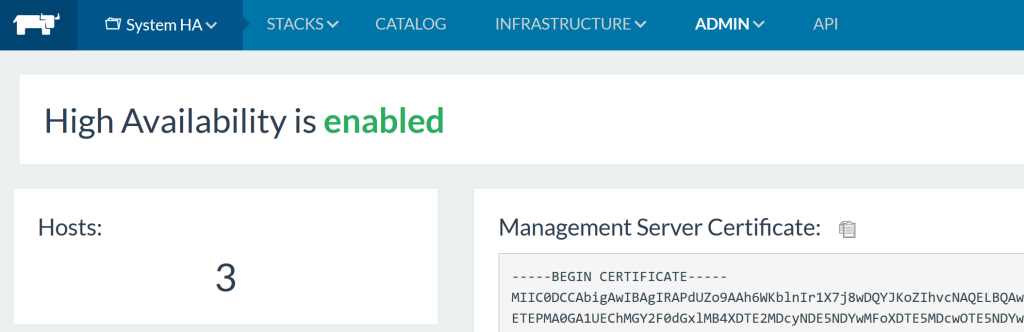
To get around issues regarding the self-signed HTTPS certificate, you
will need to add it to your trusted certificates. After waiting and
fixing up resource constraints on the DB, I then see all 3 hosts up and
running. 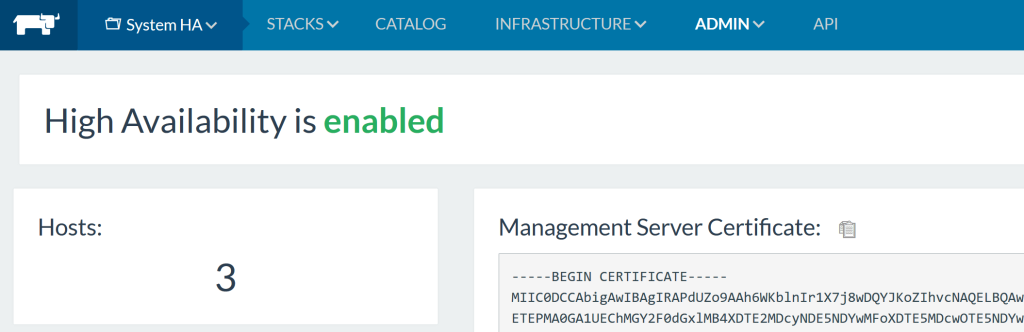
Conclusion
Wow, that was a lot more involved than originally thought. This is why
scalable distributed systems is a realm of PhD study. After resolving
all the failure points, I think setting up and getting to know Rancher
HA is a great starting point to touching state-of-the-art distributed
systems. I will eventually script this out into Ansible provisioning to
make provisioning Rancher HA a trivial task. Stay tuned!
Appendix
For any distributed system, there is an explicit way to manage state and
changes. Multiple servers need a process to coordinate between updates.
Rancher’s management process works by keeping state and desired state
in the database; then emitting events to be handled by processing
entities to realize the desired state. When an event is being processed,
there is a lock on it, and it is up to the processing entity to update
the state in the database. In the single server setup, all of the
coordination happens in memory on the host. Once you go to a multi
server setup, the additional components like ZooKeeper and Redis are
needed. Nick Ma is an Infrastructure Engineer who blogs about Rancher
and Open Source. You can visit Nick’s blog,
CodeSheppard.com, to catch up on practical
guides for keeping your services sane and reliable with open-source
solutions.
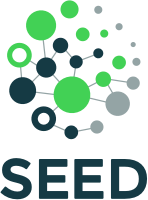
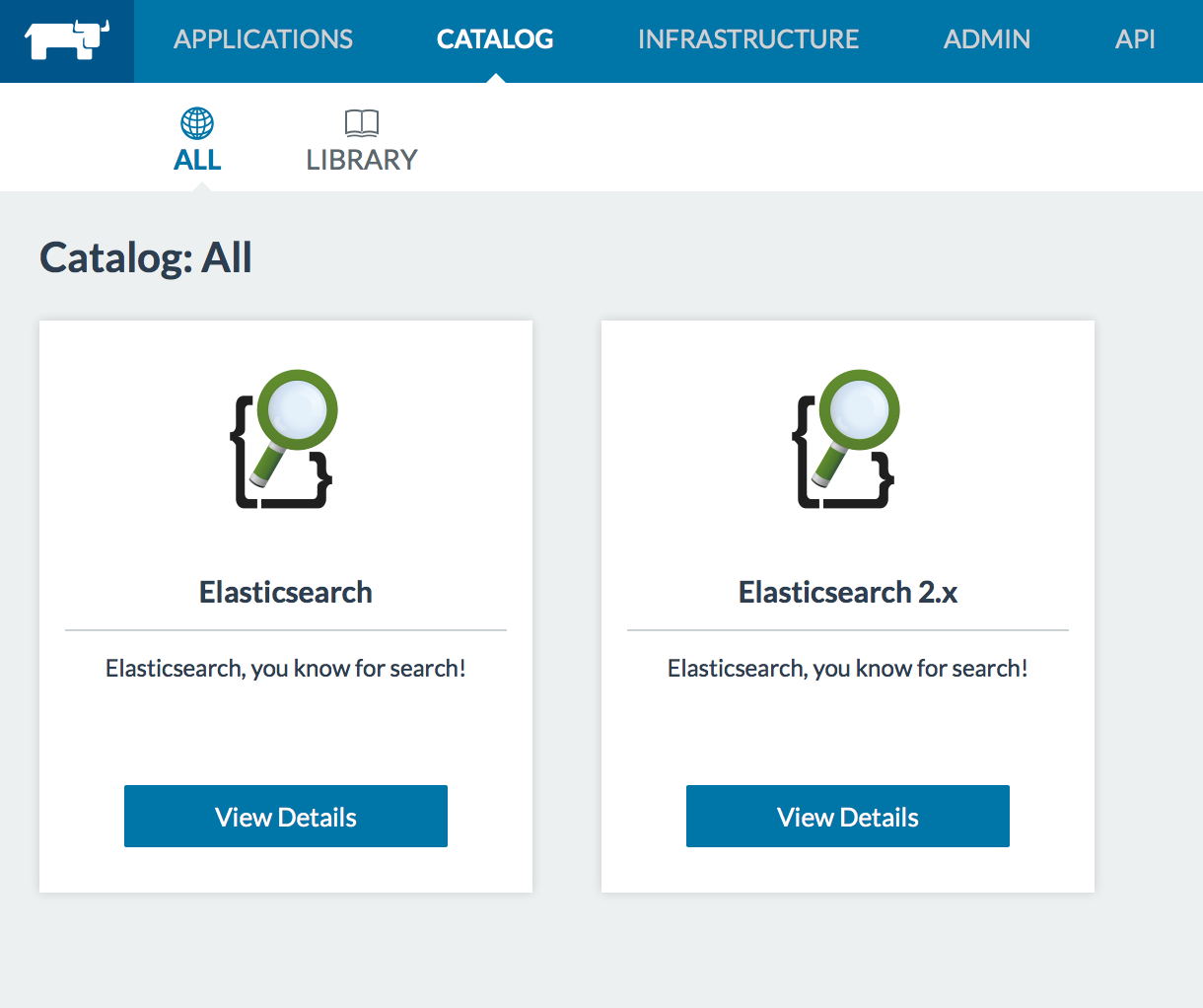
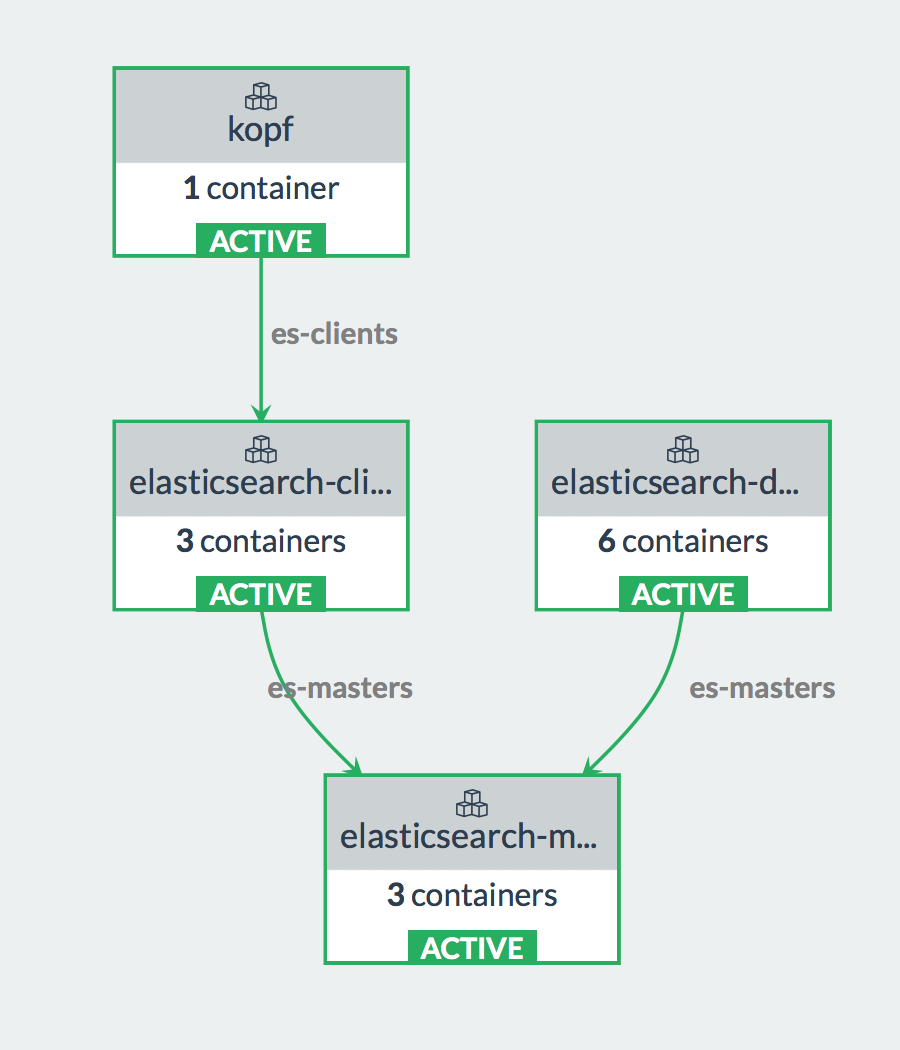
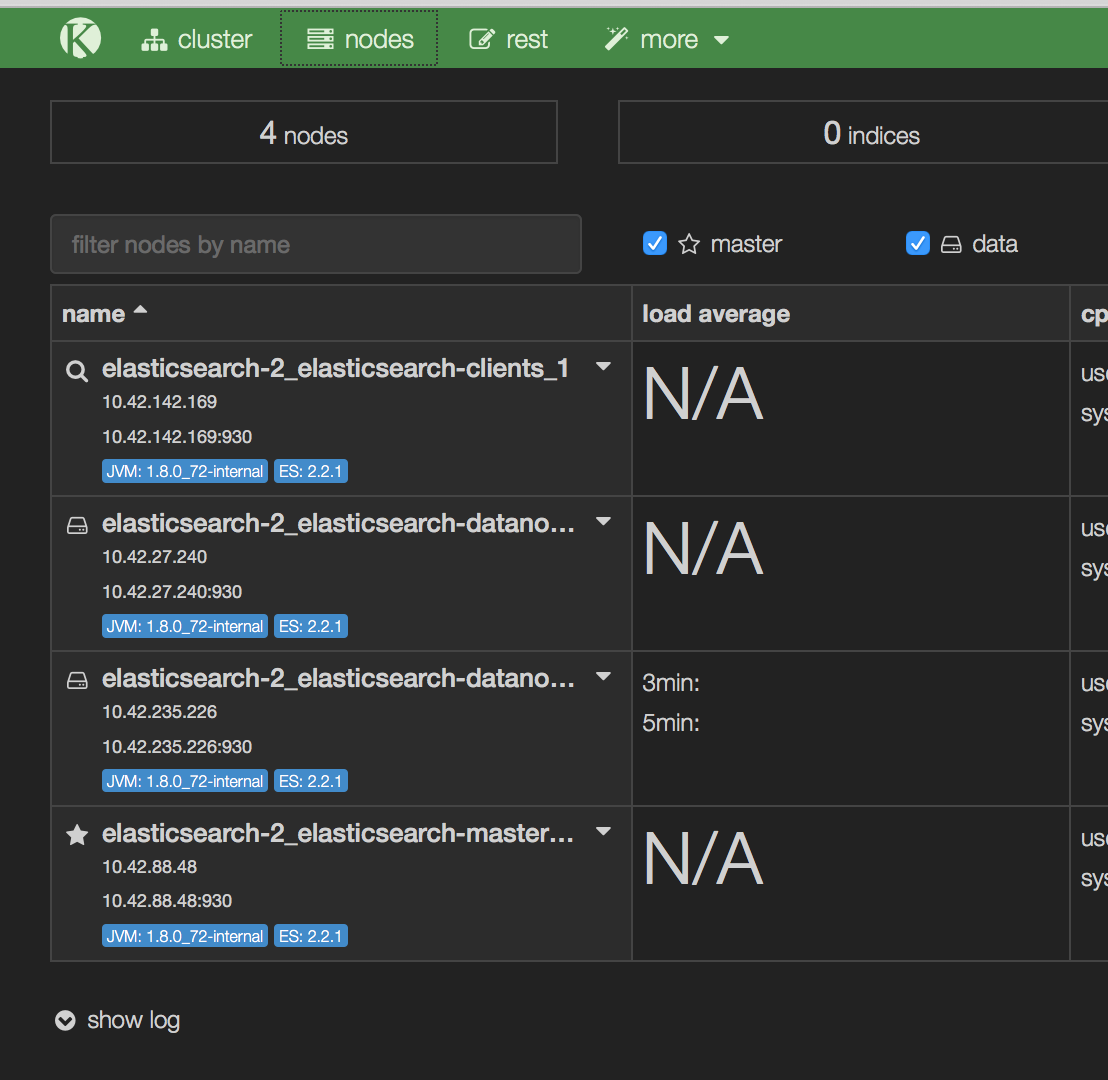
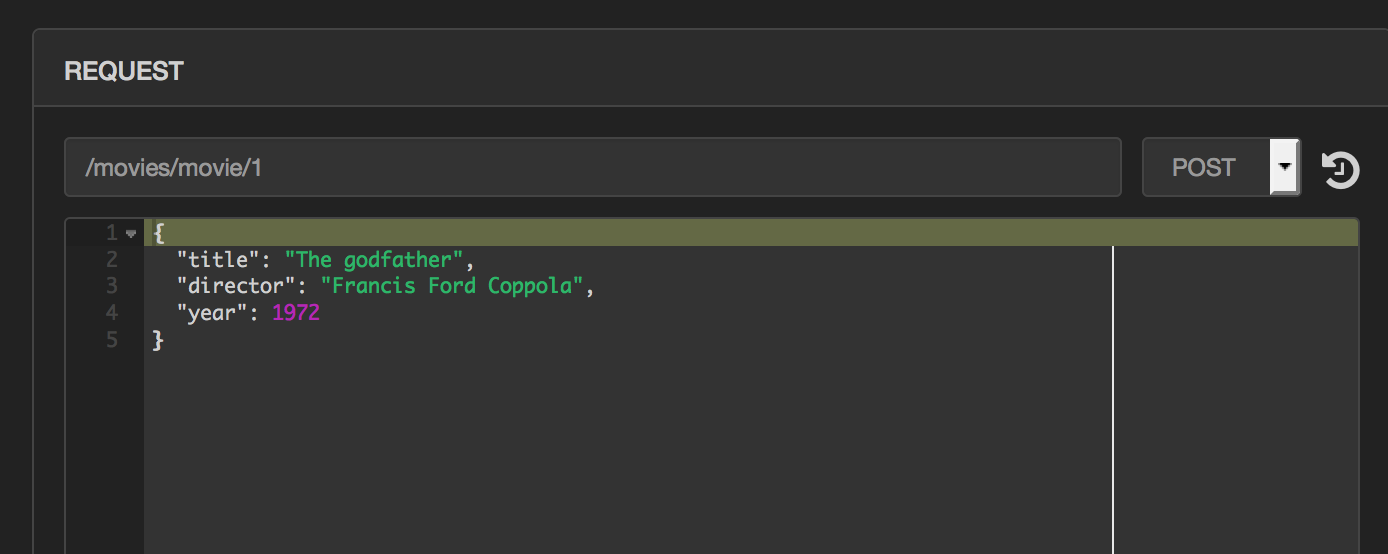

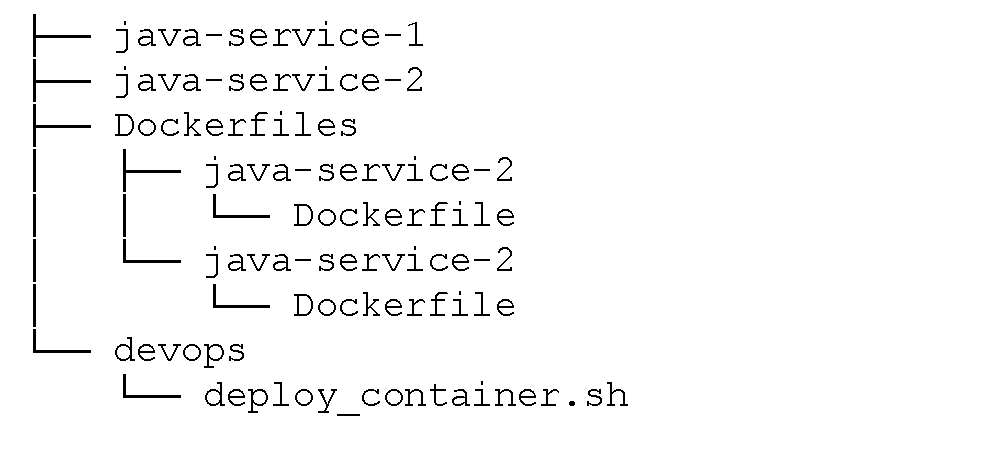
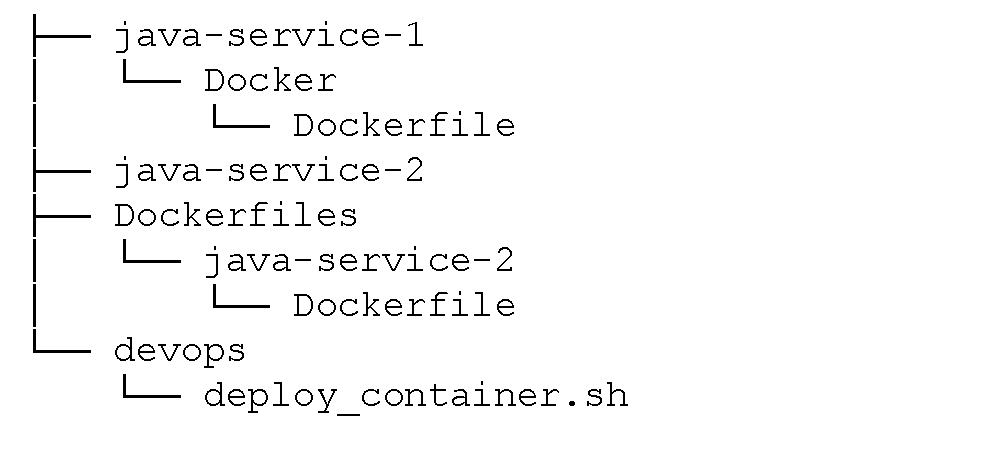
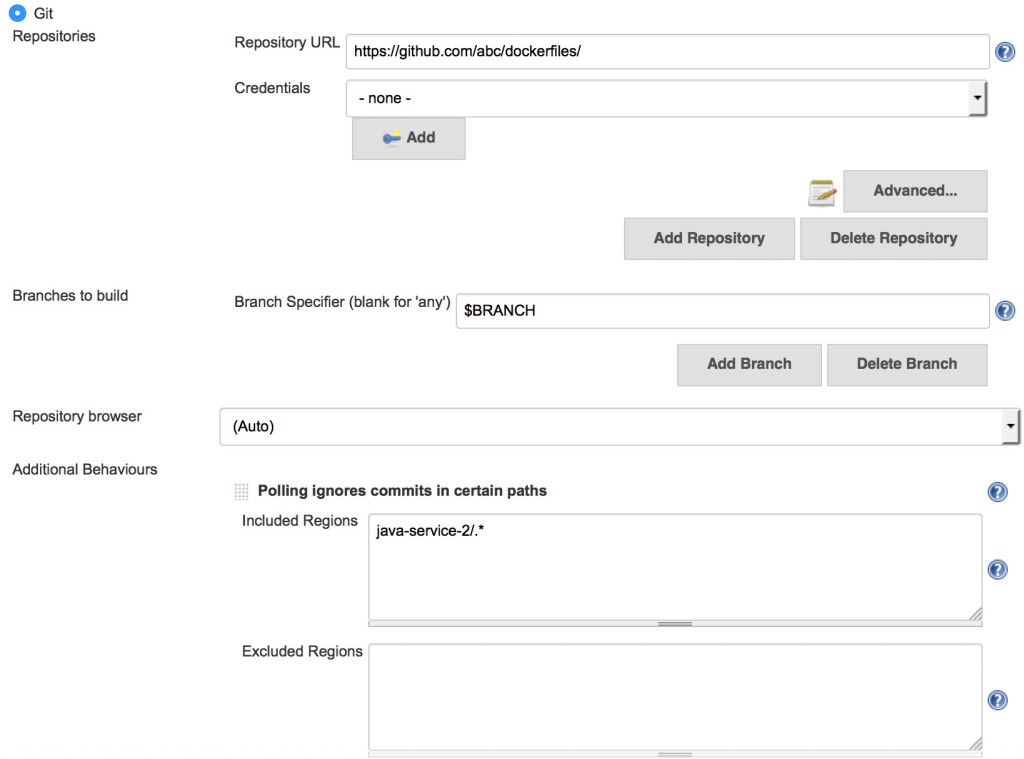
 Today we achieved a
Today we achieved a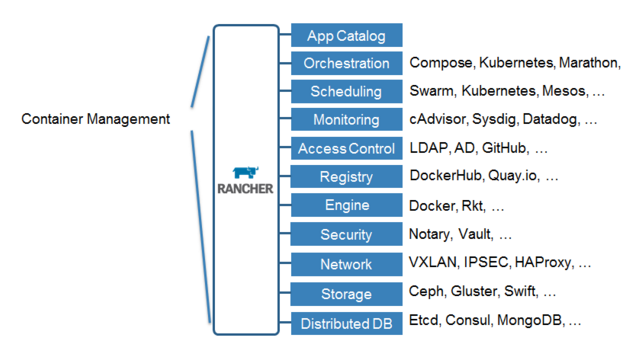

 ](https://cdn.rancher.com/wp-content/uploads/2015/11/16025649/spotinstlogo.png)
](https://cdn.rancher.com/wp-content/uploads/2015/11/16025649/spotinstlogo.png)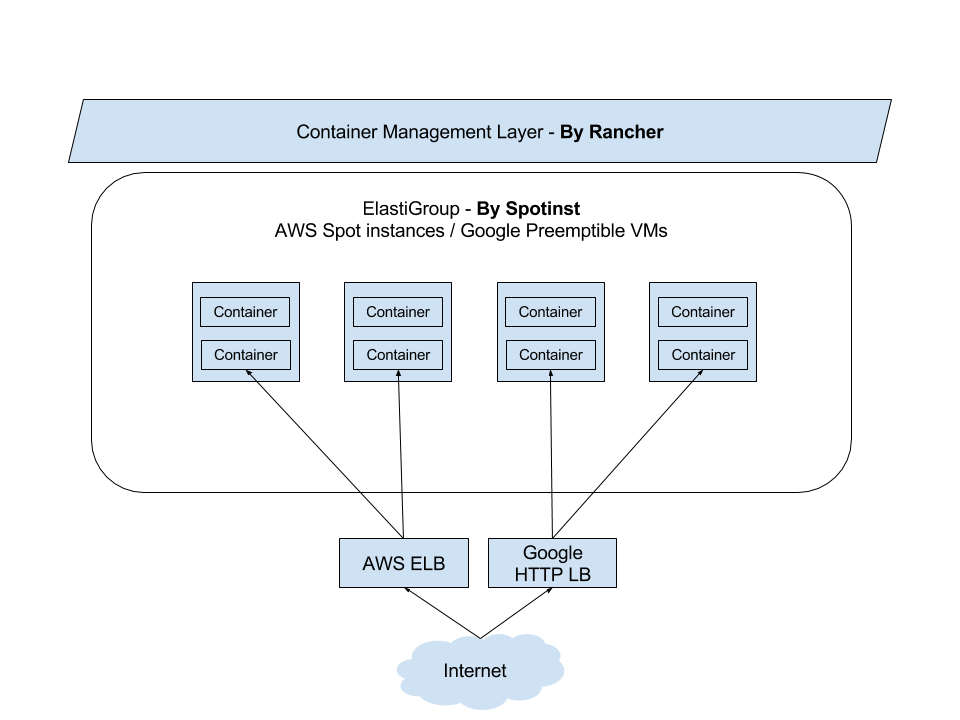 ](https://www.suse.com/c/wp-content/uploads/2021/09/rancher_blog_rancher-spotinst-1.png)
](https://www.suse.com/c/wp-content/uploads/2021/09/rancher_blog_rancher-spotinst-1.png)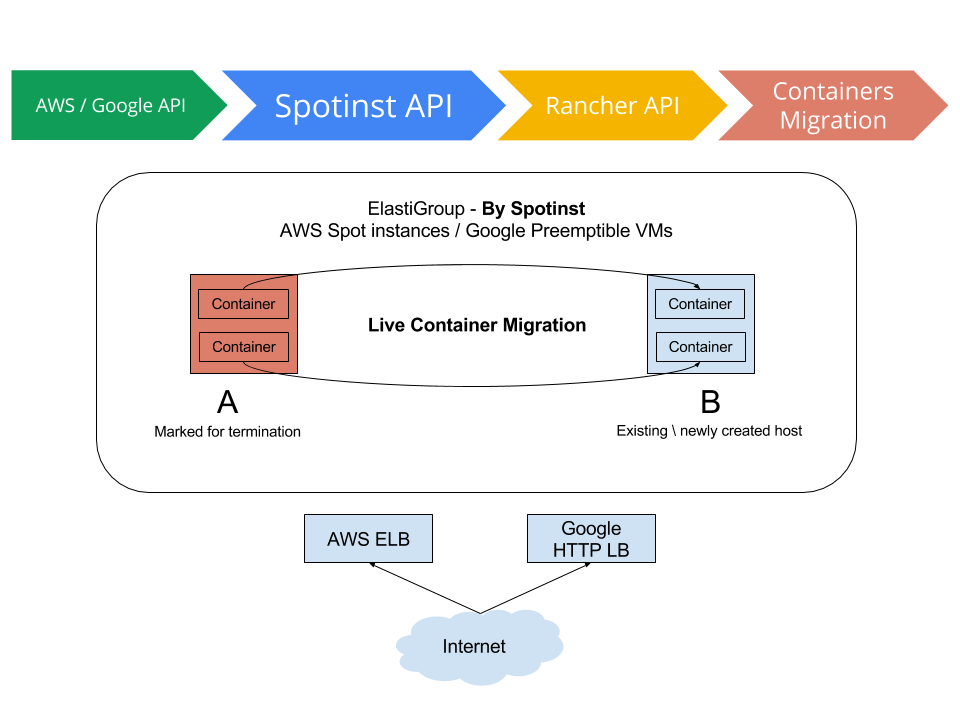 ](https://www.suse.com/c/wp-content/uploads/2021/09/rancher_blog_rancher-spotinst-2.png)
](https://www.suse.com/c/wp-content/uploads/2021/09/rancher_blog_rancher-spotinst-2.png) ](https://www.suse.com/c/wp-content/uploads/2021/09/rancher_blog_rancher-spotinst-4.png)
](https://www.suse.com/c/wp-content/uploads/2021/09/rancher_blog_rancher-spotinst-4.png)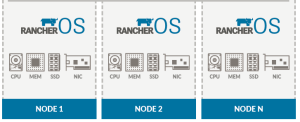
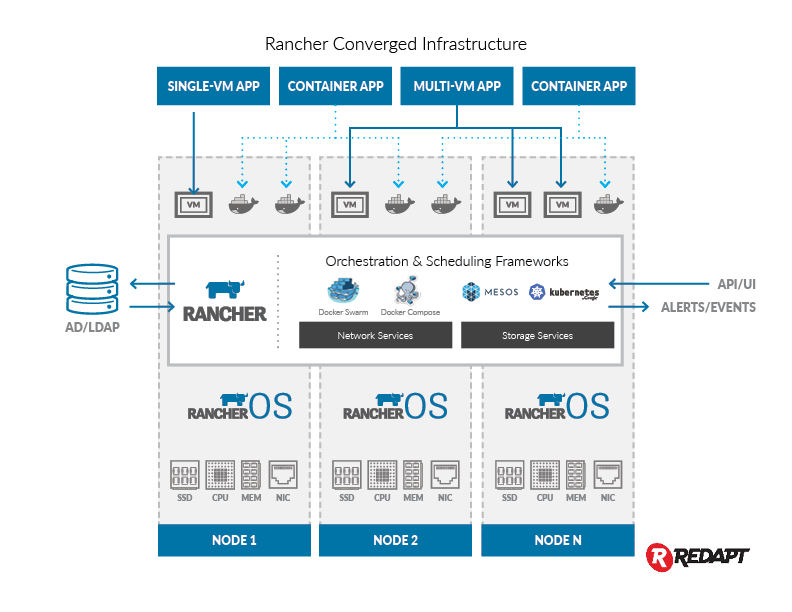
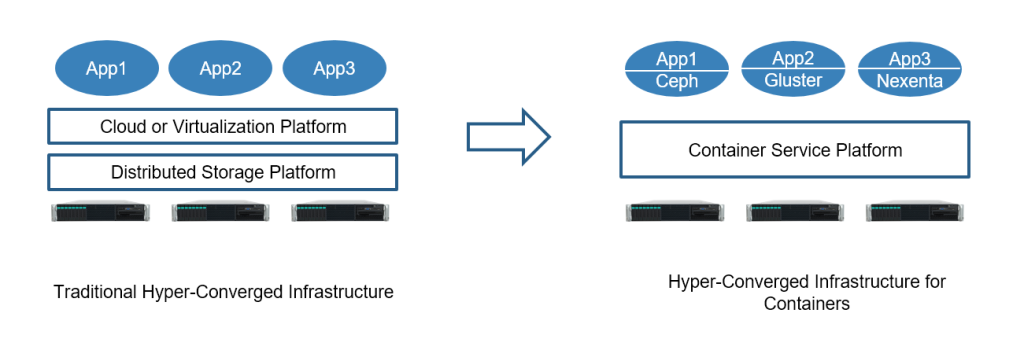
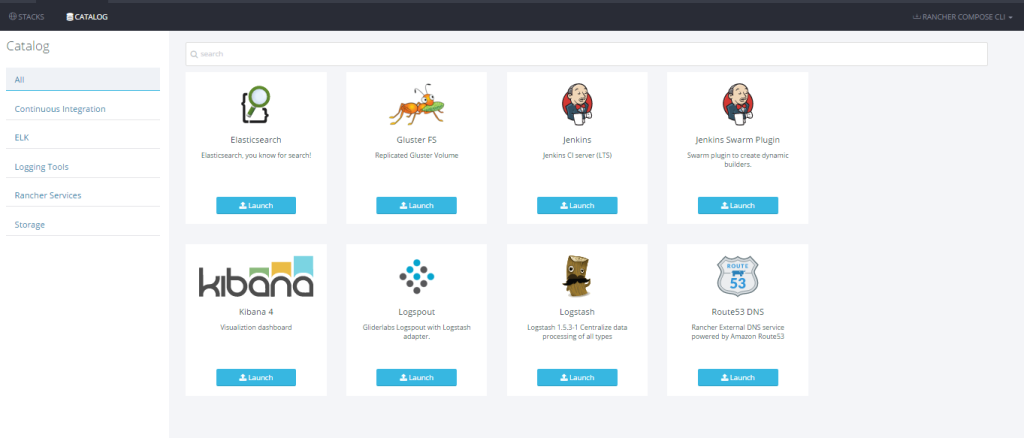

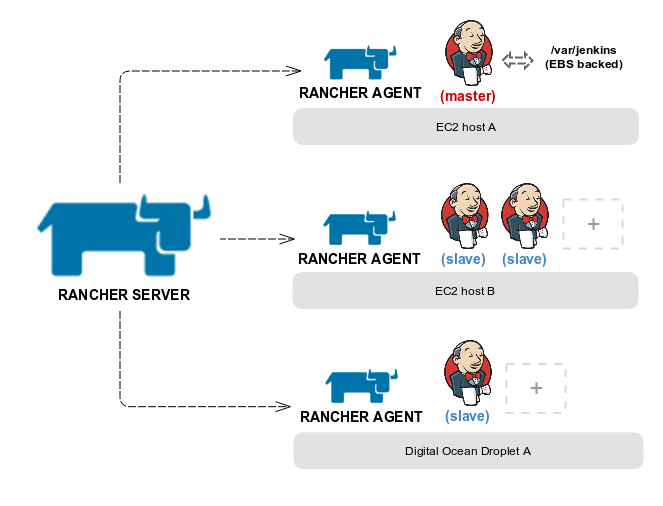

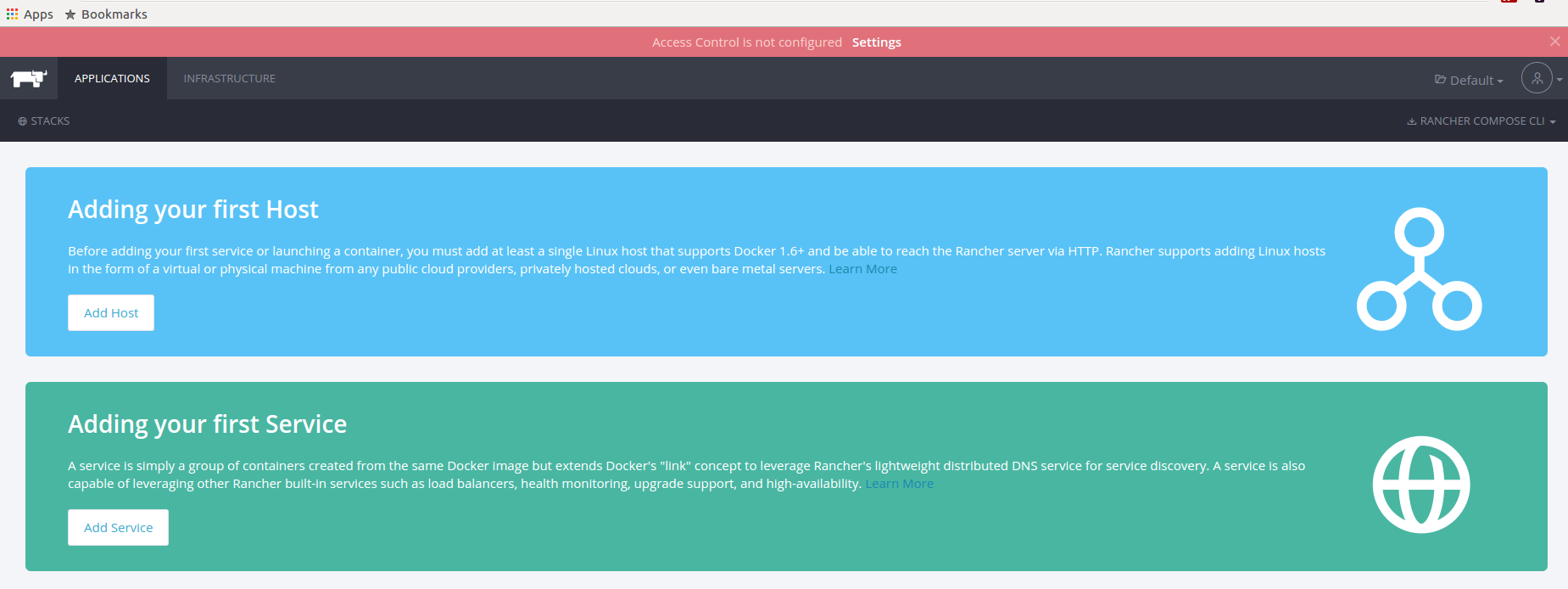

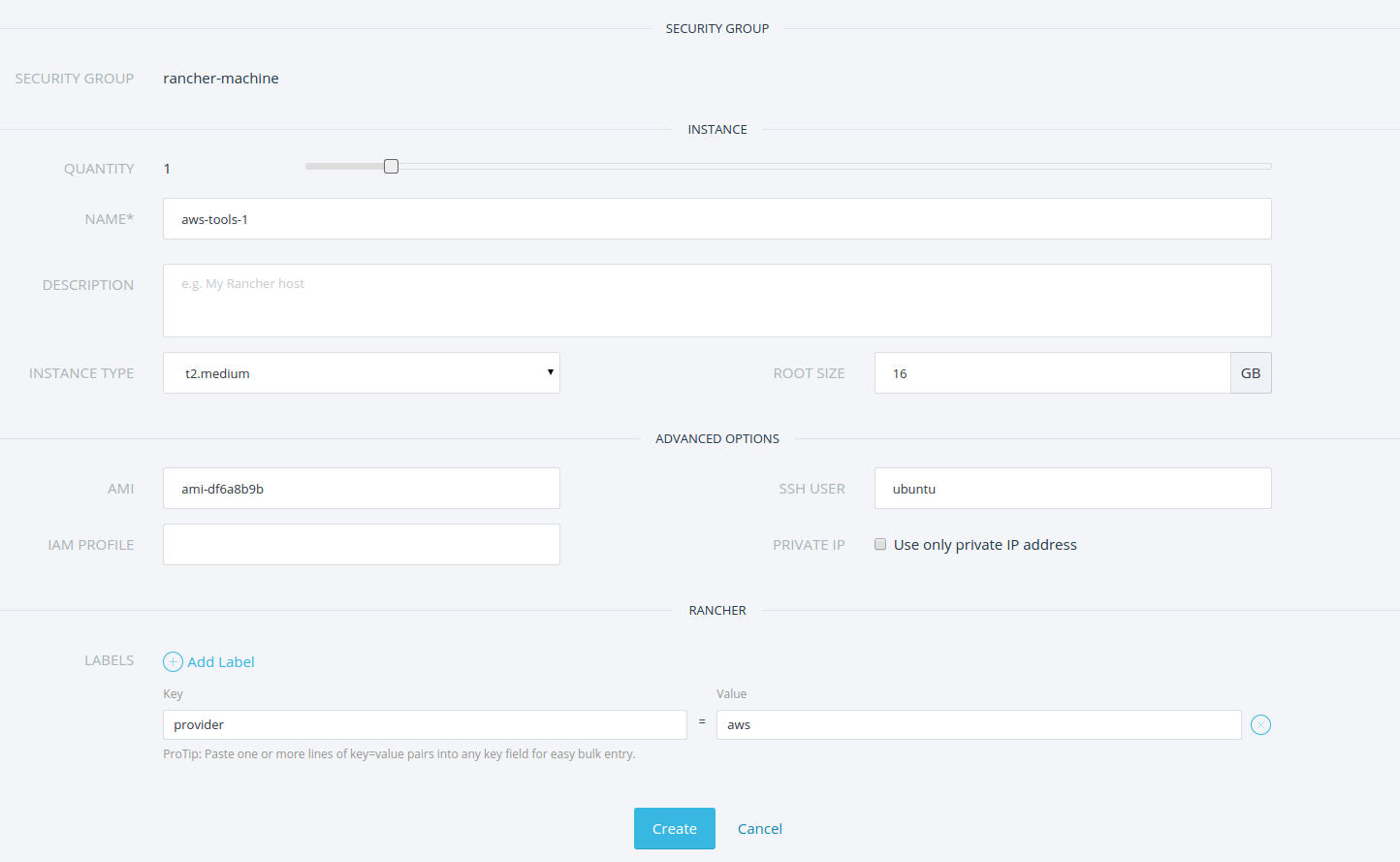
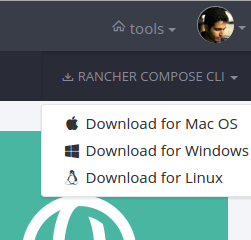


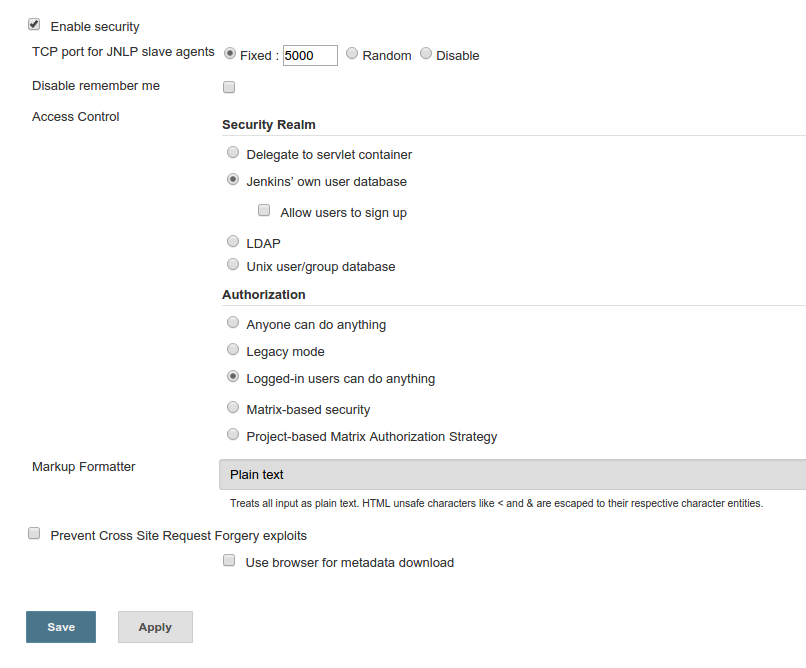
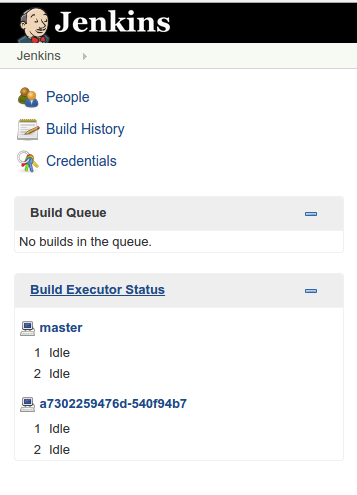

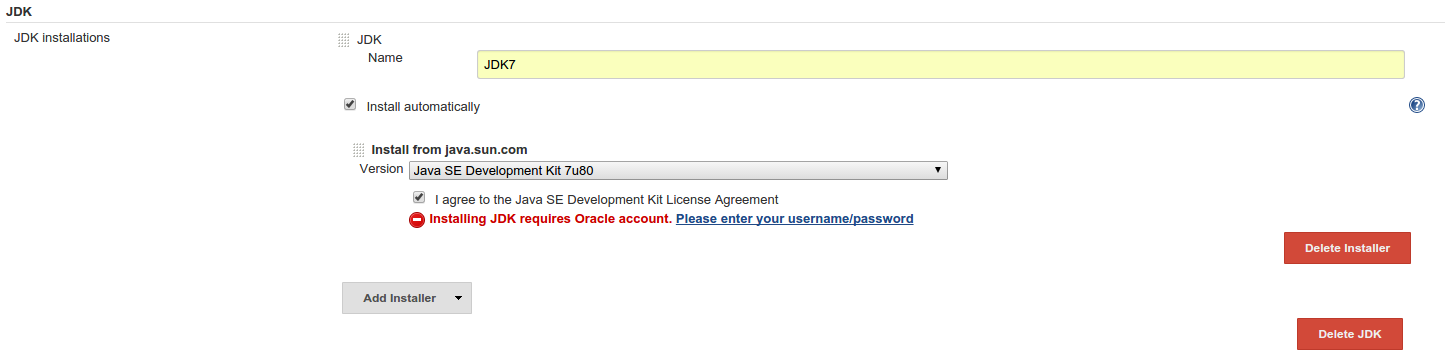
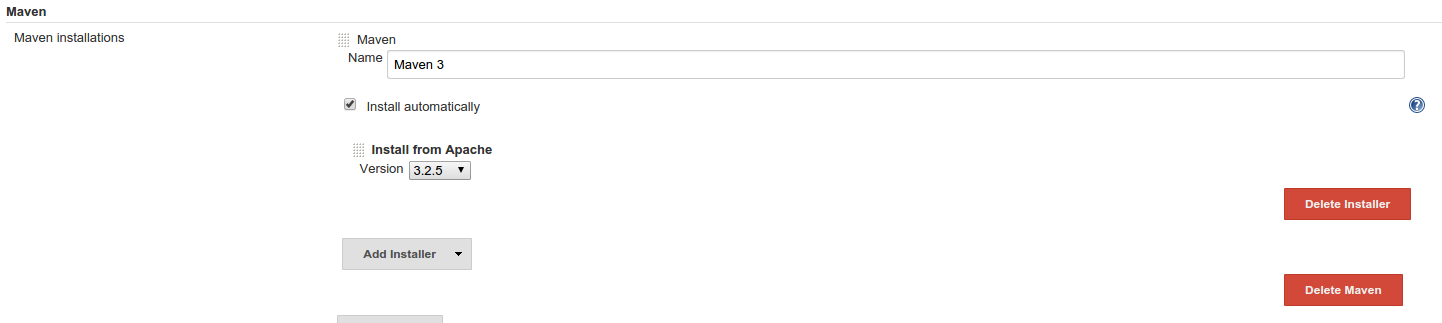
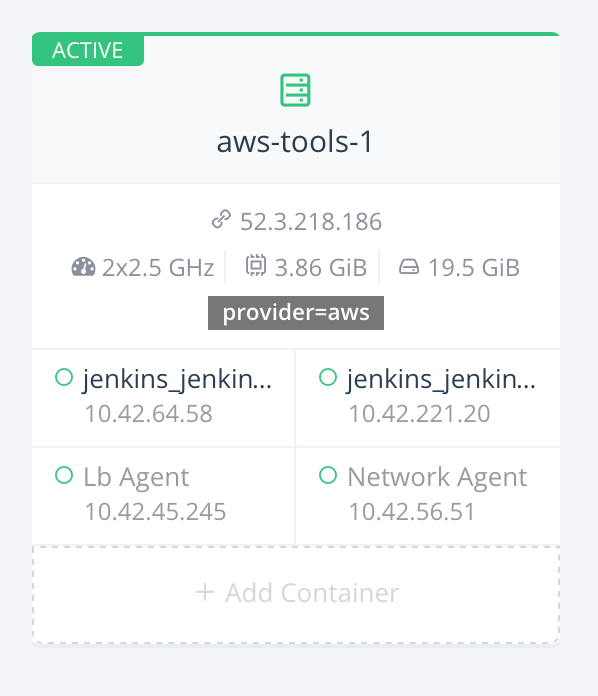
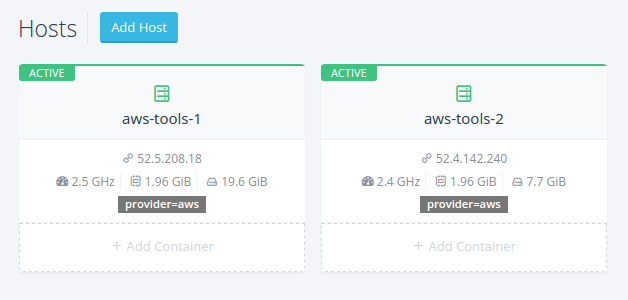
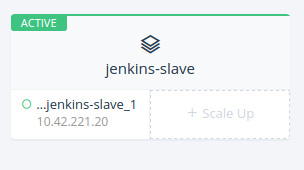 To launch more
To launch more